Trend Catcher EA Pro – How to Use It Like a Pro

The Trend Catcher EA Pro is a fully automated trading system designed for both beginners and advanced traders. It combines powerful algorithmic strategies with manual control features, giving you the freedom to trade automatically, manually, or in a hybrid mode.
Get the Trend Catcher EA 100% FREE Now Here: https://www.mql5.com/en/market/product/153494
In this blog, I’ll show you how to use every part of the EA — from the visual dashboard to the main settings — and how each mode affects your results.
How to Download, Set up and Test:
The Story Behind Trend Catcher EA Pro
Trend Catcher EA Pro is not just another Expert Advisor — it’s built on the core logic of one of the most loved indicators on MQL5: the Trend Catcher.
After hundreds of requests from traders who used the indicator daily, we finally developed a fully automated version that captures the same precision, entry timing, and clarity — but with the power of automation.
If you’ve already used the Trend Catcher Indicator, you’ll instantly feel at home.
If not, you can check it out here 👇
👉 Trend Catcher Indicator MT5 (MQL5)
👉 Trend Catcher Indicator MT4 (MQL5)
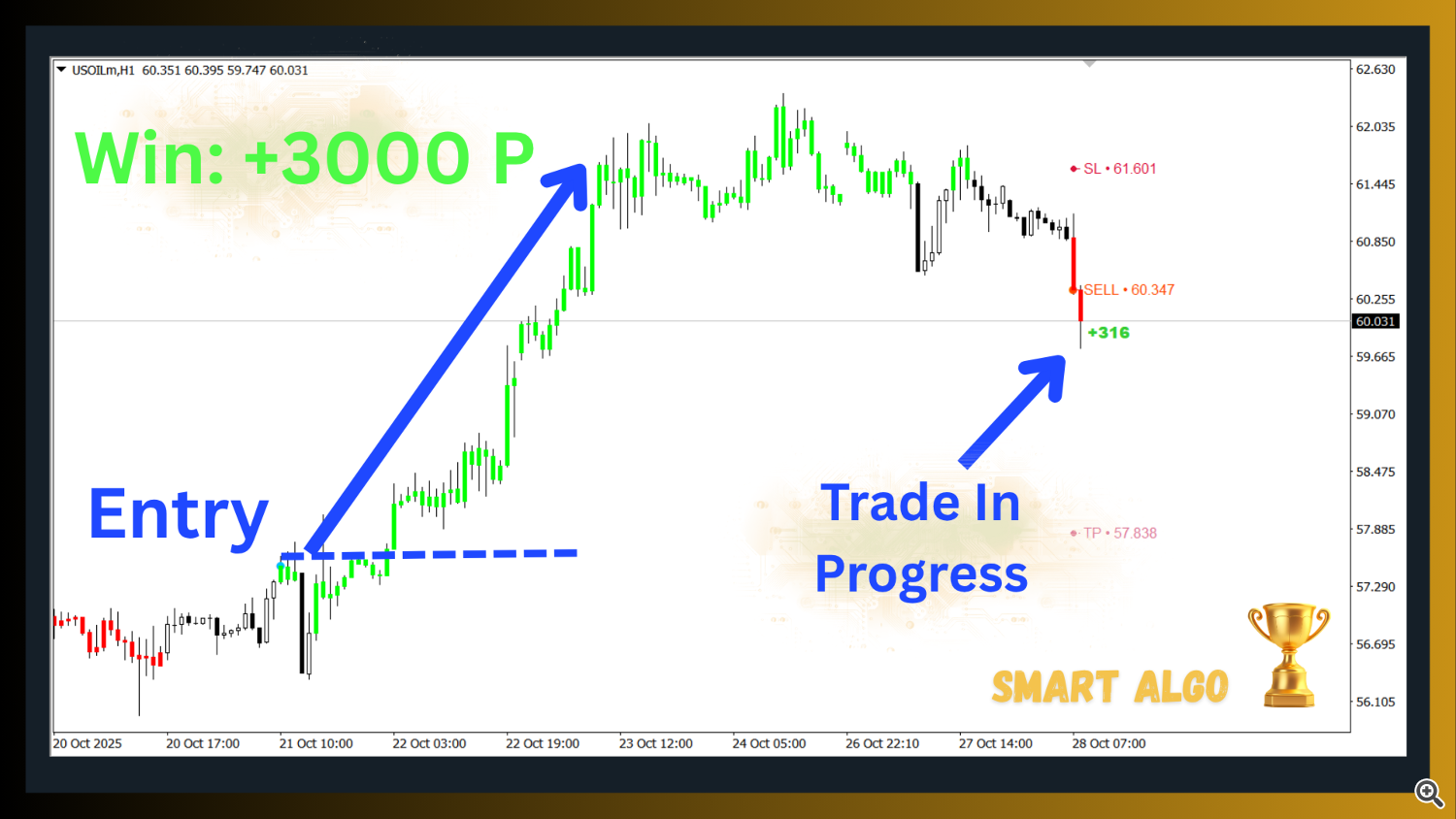
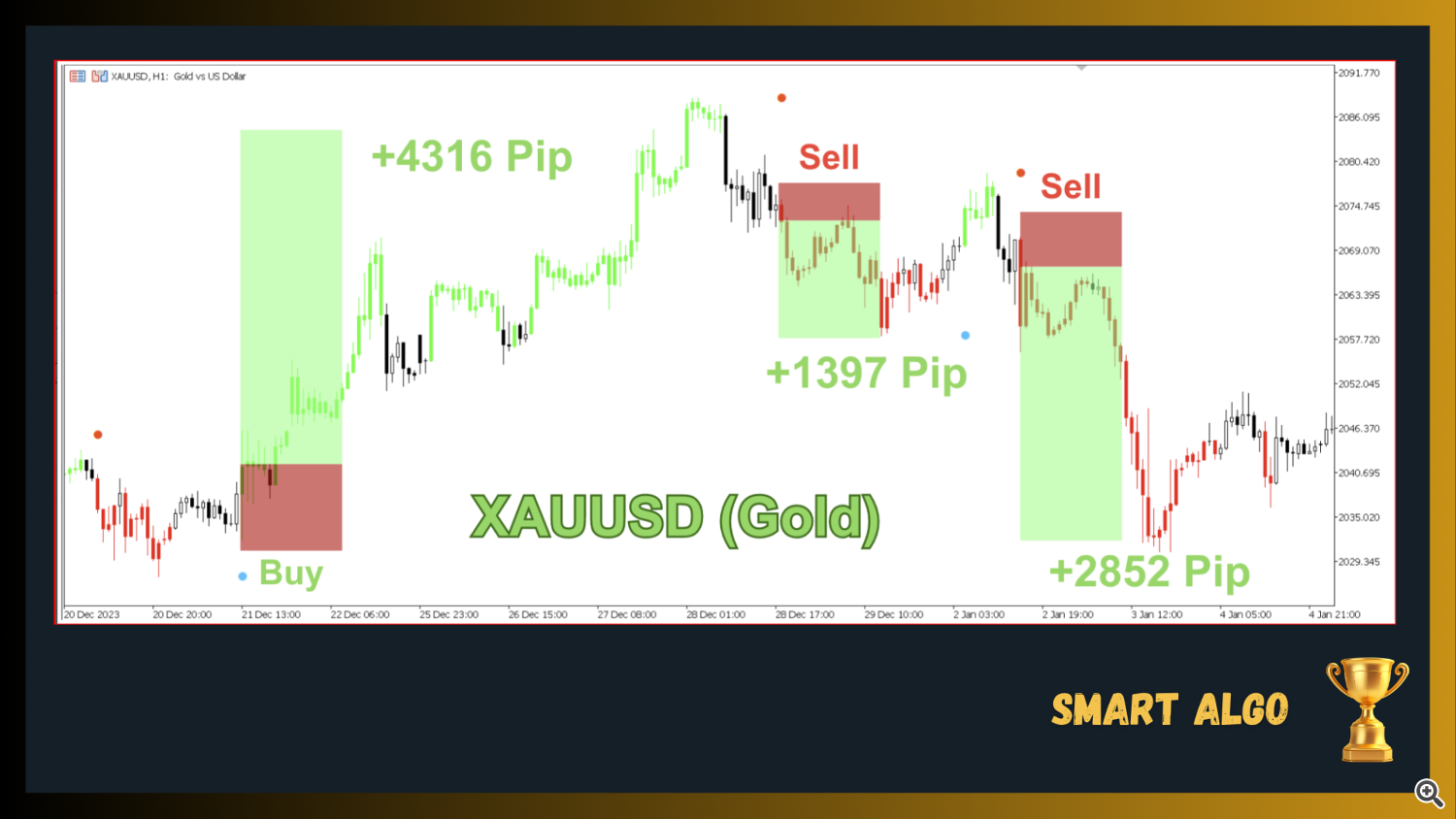
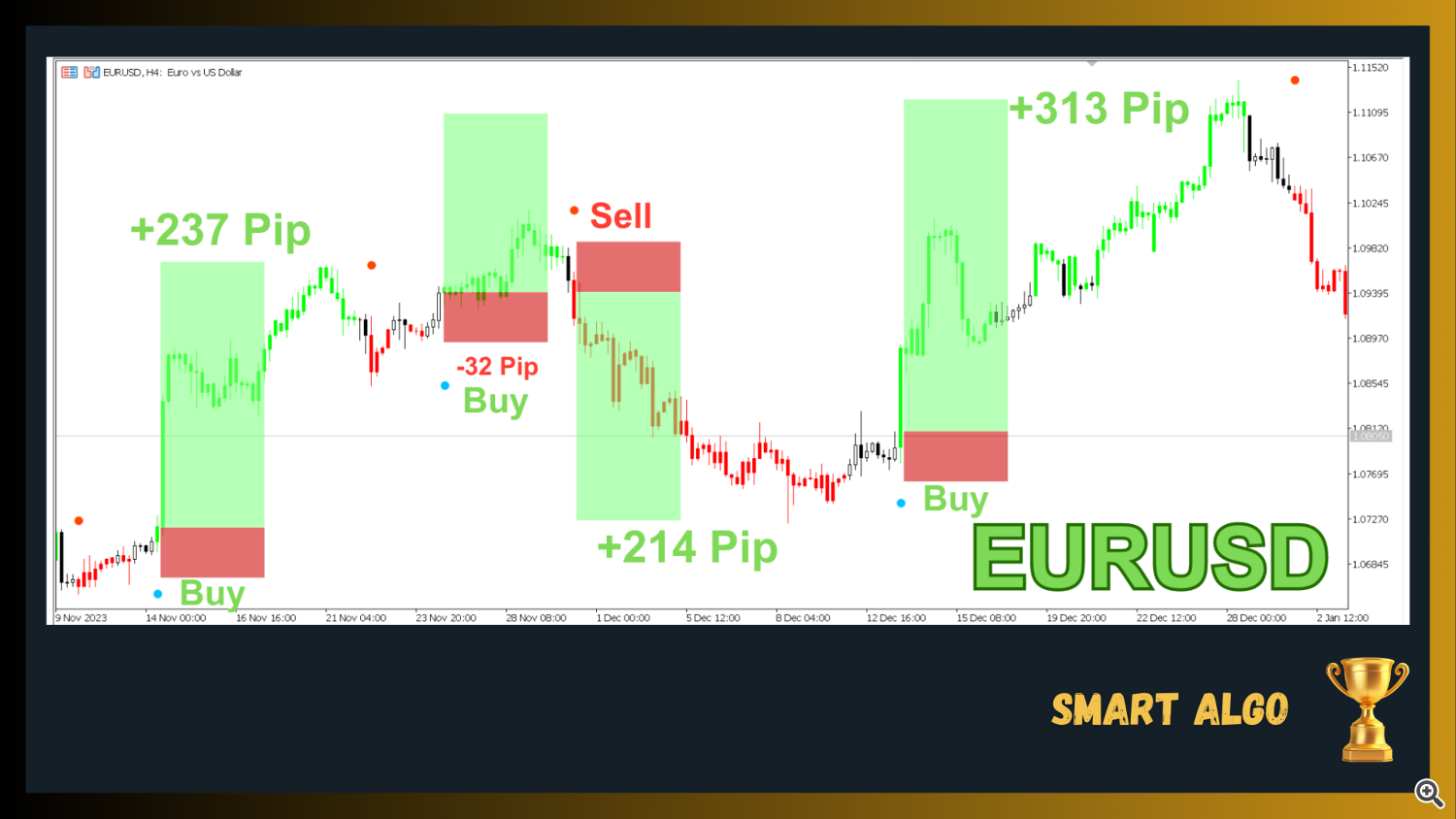

These examples show how the original Trend Catcher logic identifies clean entries, filters fake moves, and captures large pip movements across Gold, EURUSD, and USOIL. The EA applies that same proven logic — but now, you can let it handle entries and exits automatically while you focus on the bigger picture.
Understanding the Interface
Once you attach the EA to your chart, you’ll see a clean, futuristic dashboard. It displays your daily, weekly, monthly, and total profit in real time. You can also monitor your open trades, winning trades, and losing trades instantly.
The control buttons allow you to:
Close all open trades or only profitable/loss trades.
Close only buys or only sells if you want partial control.
Turn algorithmic trading on or off with a single click.
When you hover your mouse over a button, its color changes based on your results — blue for profit, red for loss, and white for neutral.
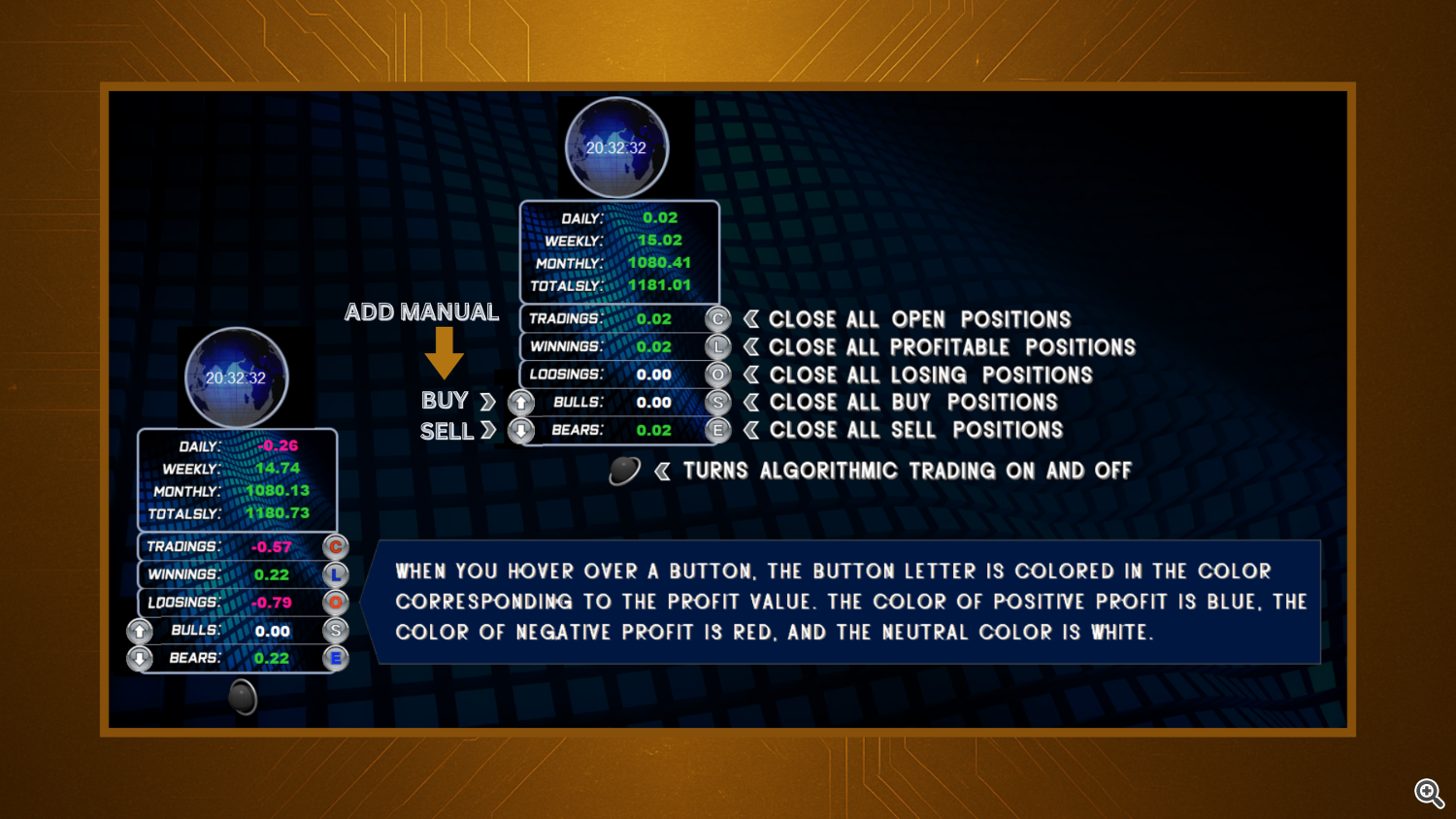
You can also open manual trades directly from the panel by clicking “BUY” or “SELL,” and the EA will automatically manage those positions using its smart logic.
The Trading Strategies
Trend Catcher EA Pro comes with two main strategies and a few optional modes that change how the EA behaves.
1️⃣ Alternating Unidirectional Trend
This mode focuses on trend-following with controlled risk. It opens positions in one direction at a time, avoiding opposite hedging trades. This makes it the safer and more stable choice for long-term automated trading.
It’s best for traders who prefer clean, consistent growth with low drawdown.
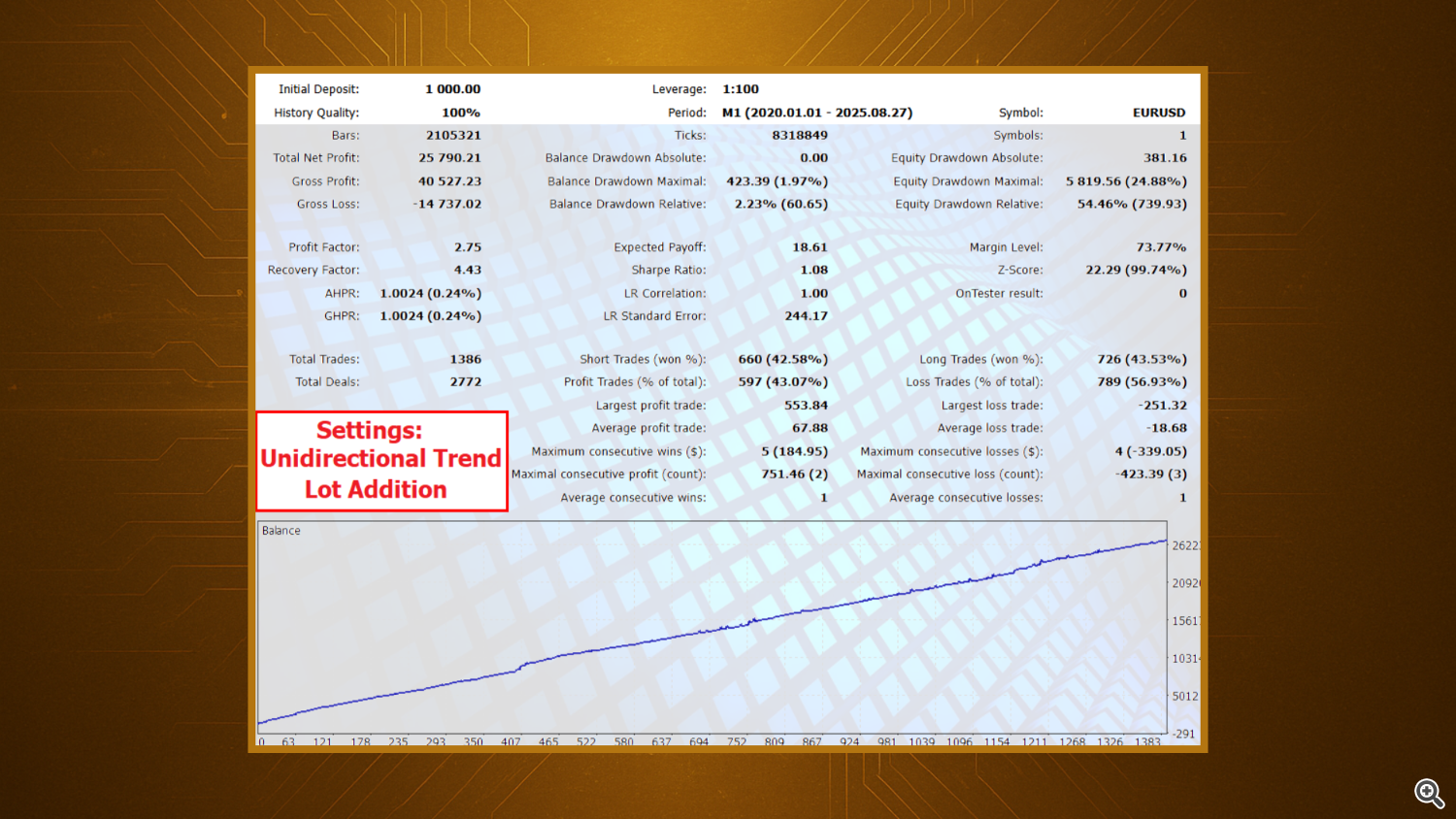
2️⃣ Simultaneous Trading in All Directions
This mode is more aggressive and fast-moving. The EA takes both buy and sell opportunities at the same time when the market conditions change quickly. It can use hedging logic, which helps balance exposure but increases trading frequency.
It’s ideal for traders who enjoy action and want to explore every signal the algorithm detects.
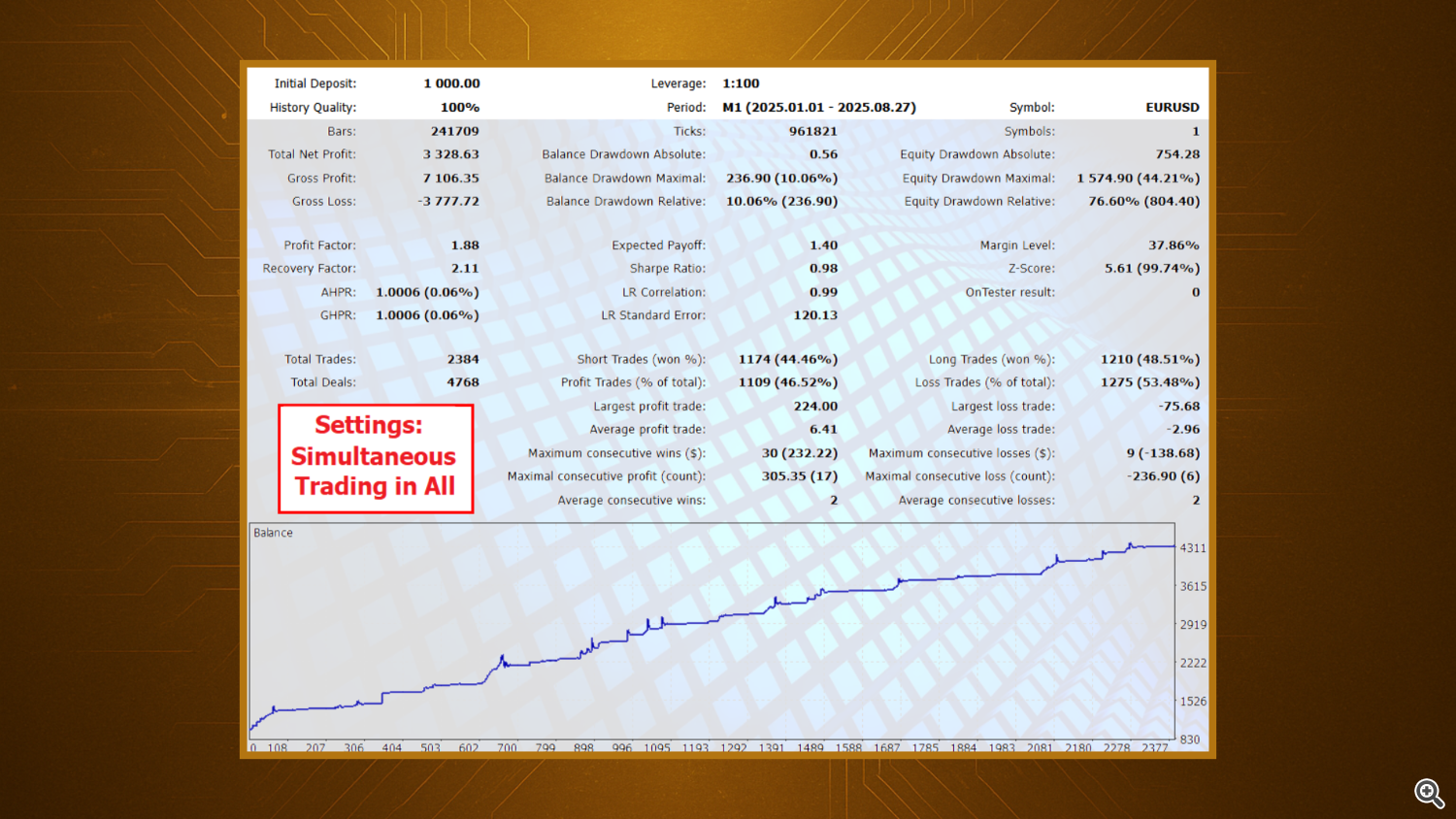
3️⃣ ATR Mode vs Default Mode
You can also activate or disable the ATR-based calculation, which adjusts trade spacing and averaging dynamically based on market volatility.
When ApplyATR = false , trades use fixed spacing.
When enabled, spacing adapts automatically to the market’s current range.
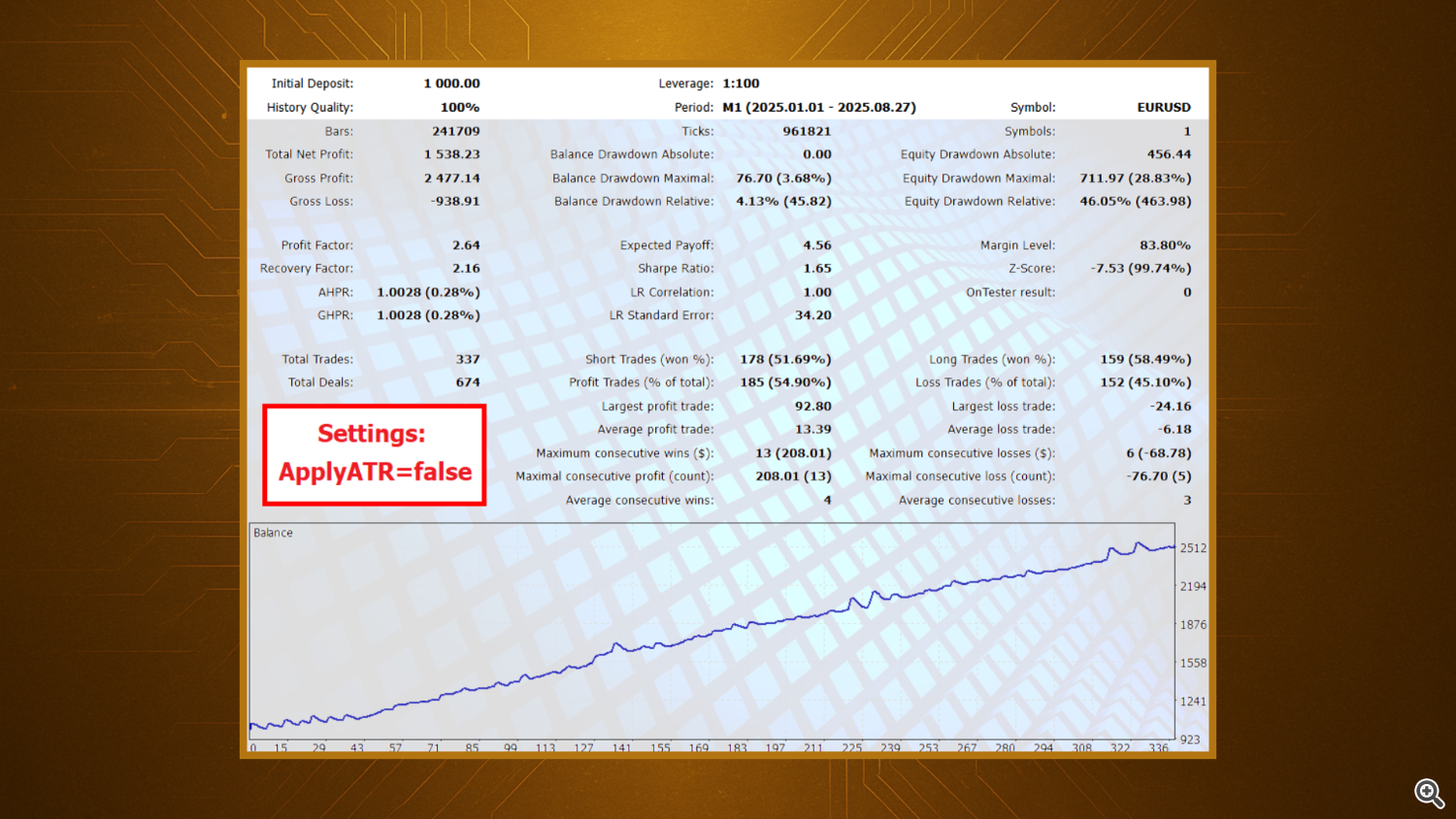
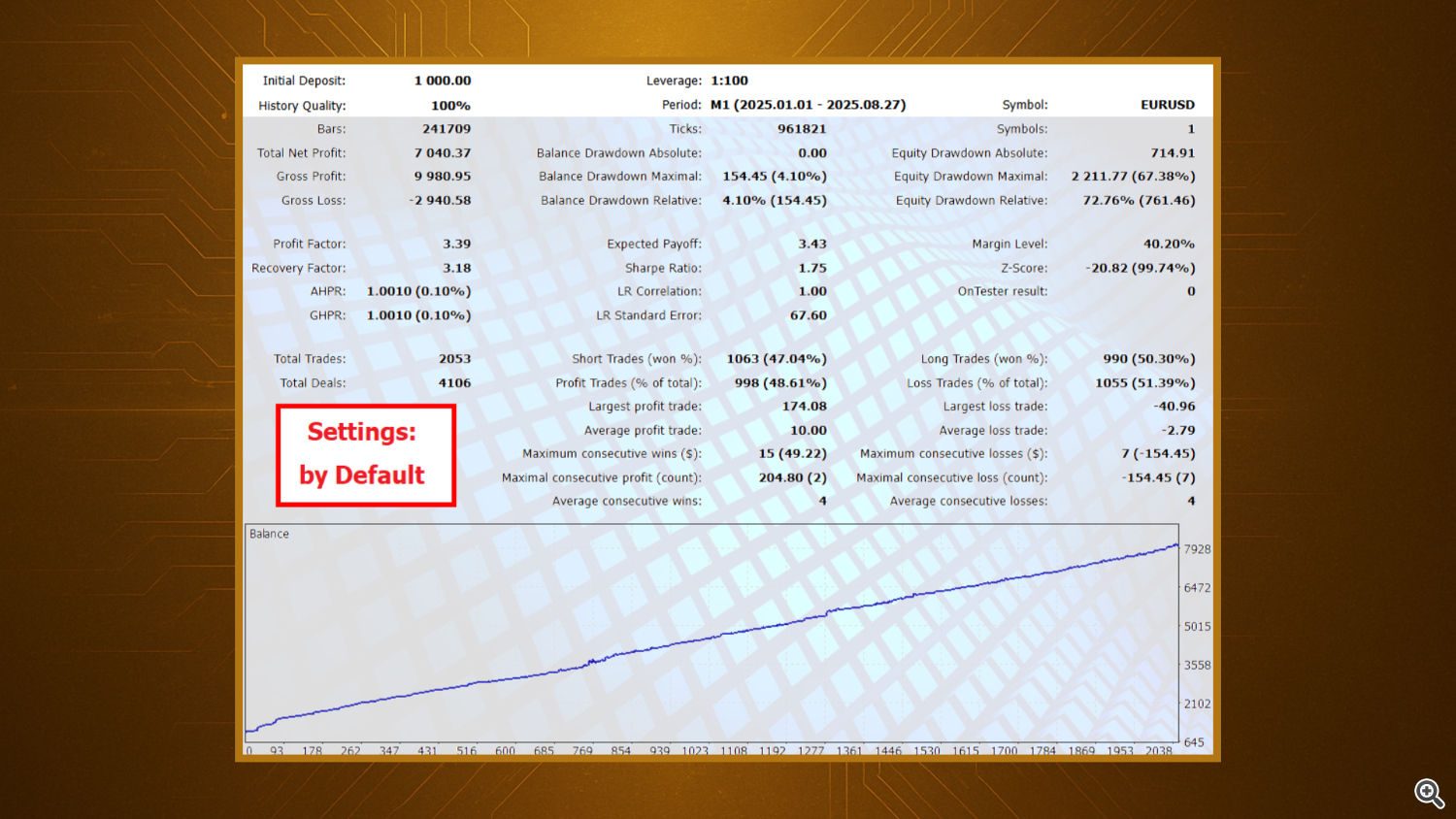
This flexibility allows you to fine-tune the EA to your broker’s conditions and risk preference.
Download the Tested Preset
Want to replicate the same results shown above?
You can download the official Trend Catcher EA Pro preset used in the backtests and demo runs.
👉 Pls Scroll all the way down this blog you will find a downloadable setfile.
After downloading:
1️⃣ Place the file in your MQL5 > Presets folder.
2️⃣ In the EA settings, click Load, and select the downloaded .set file.
3️⃣ Click OK and let the EA handle the rest.
This preset includes all optimized parameters used for EURUSD M1–M5 backtests with realistic spreads, matching the charts you’ve seen above.
Attaching the EA and First Run
Attach the EA to your chosen chart — EURUSD M1 or M5 are the most tested and recommended pairs/timeframes. Once attached, you’ll instantly see the floating dashboard and active timer at the top.

You can now choose your trading mode (Automatic / Semi-Automatic), adjust your lot size, and set your risk management preferences.
Parameter Breakdown
Here’s a simple explanation of the most important parameters you’ll find inside the settings window.
🔹 Trading Strategy and Time
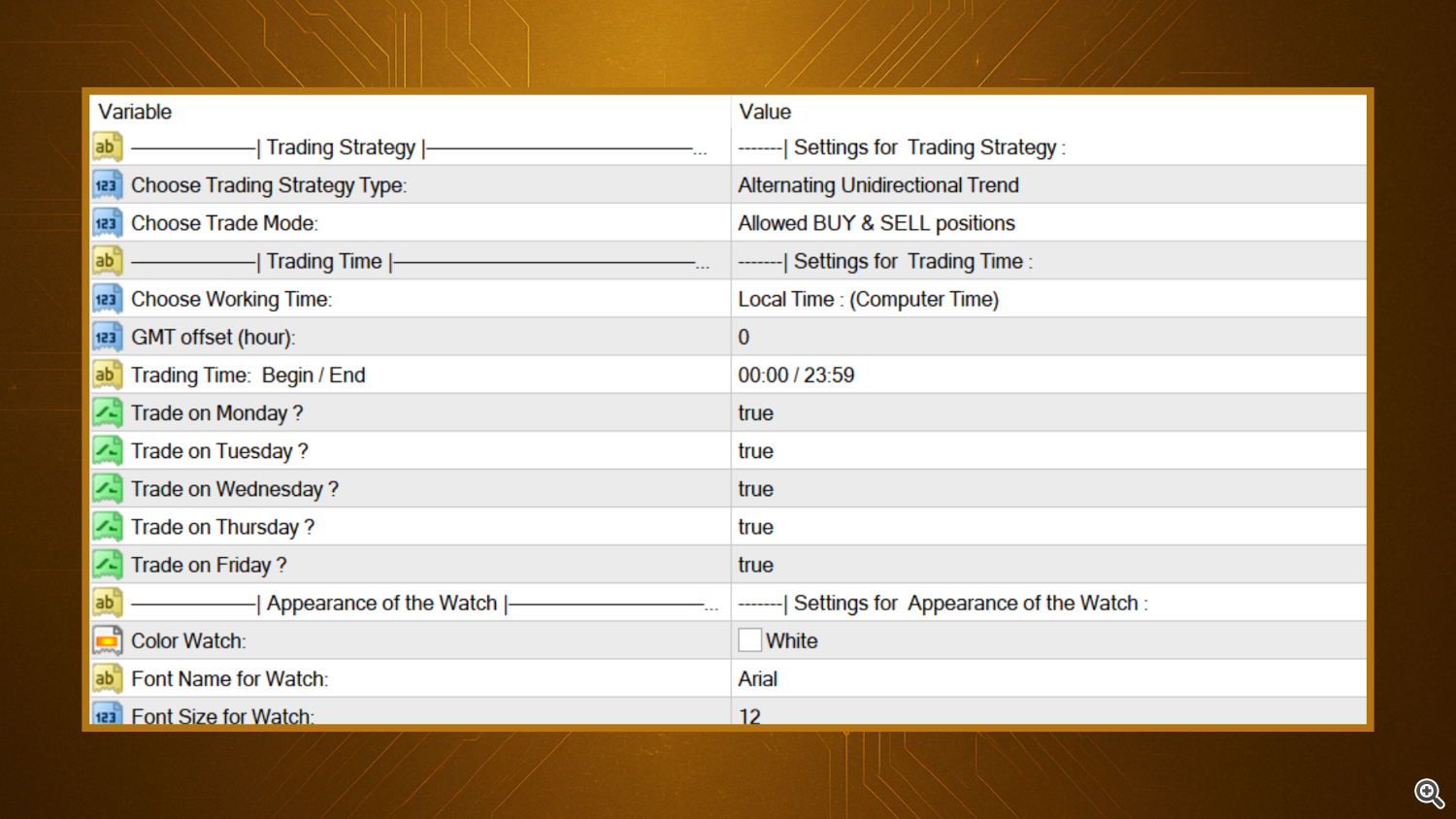
Choose Trading Strategy Type – Select between “Alternating Unidirectional Trend” (safe) or “Simultaneous Trading in All Directions” (aggressive).
Choose Trade Mode – Choose whether the EA can open both BUY and SELL positions or only one side.
Working Time / Trading Days – Define when the EA is allowed to trade. You can limit trading to certain days or specific hours (useful to avoid high volatility periods).
GMT Offset – Match this to your broker’s time zone for accurate scheduling.
🔹 Lot Size and Risk Settings

Start Lot – The initial lot size for your first position.
Lot Multiplier – Used for lot scaling (for example, 2.0 means the next trade doubles in size).
Lot Addition – Adds a fixed amount to each subsequent position.
Spread Limit – Maximum allowed spread for trade execution. Set to 0 to disable the filter.
Magic Number – Unique ID for the EA to identify its own trades.
Apply Lock Partially Mode – If true, the EA can lock part of your positions to manage exposure.
🔹 Profits, SL & Trailing
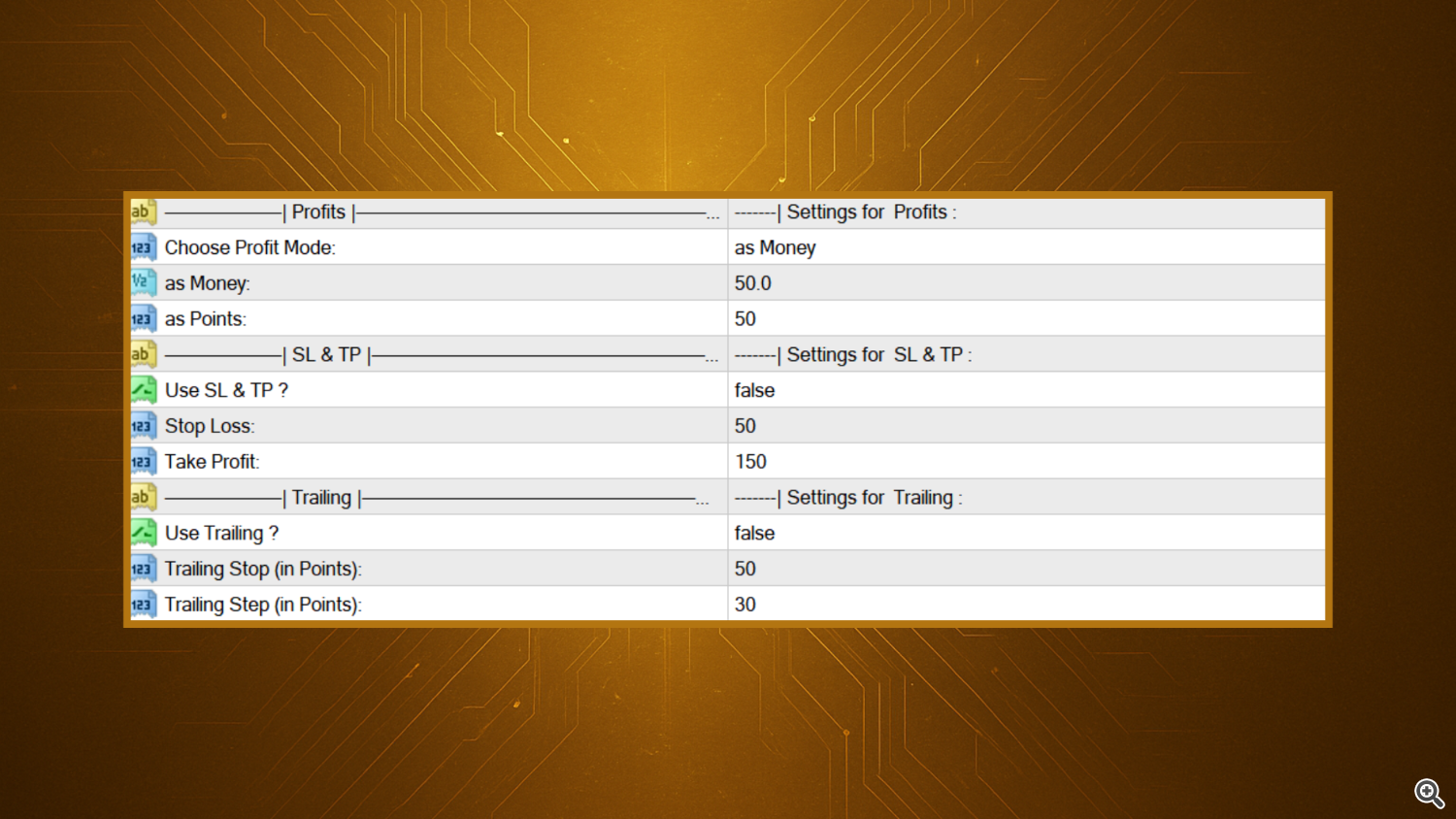
Choose Profit Mode – Define your profit target in either money or points.
Stop Loss / Take Profit – Optional SL and TP values if you want fixed exits.
Trailing Stop / Trailing Step – Enables dynamic trailing once a trade becomes profitable.
This section gives you total control over how conservative or aggressive the EA should behave.
🔹 Visual Display and Sound Alerts
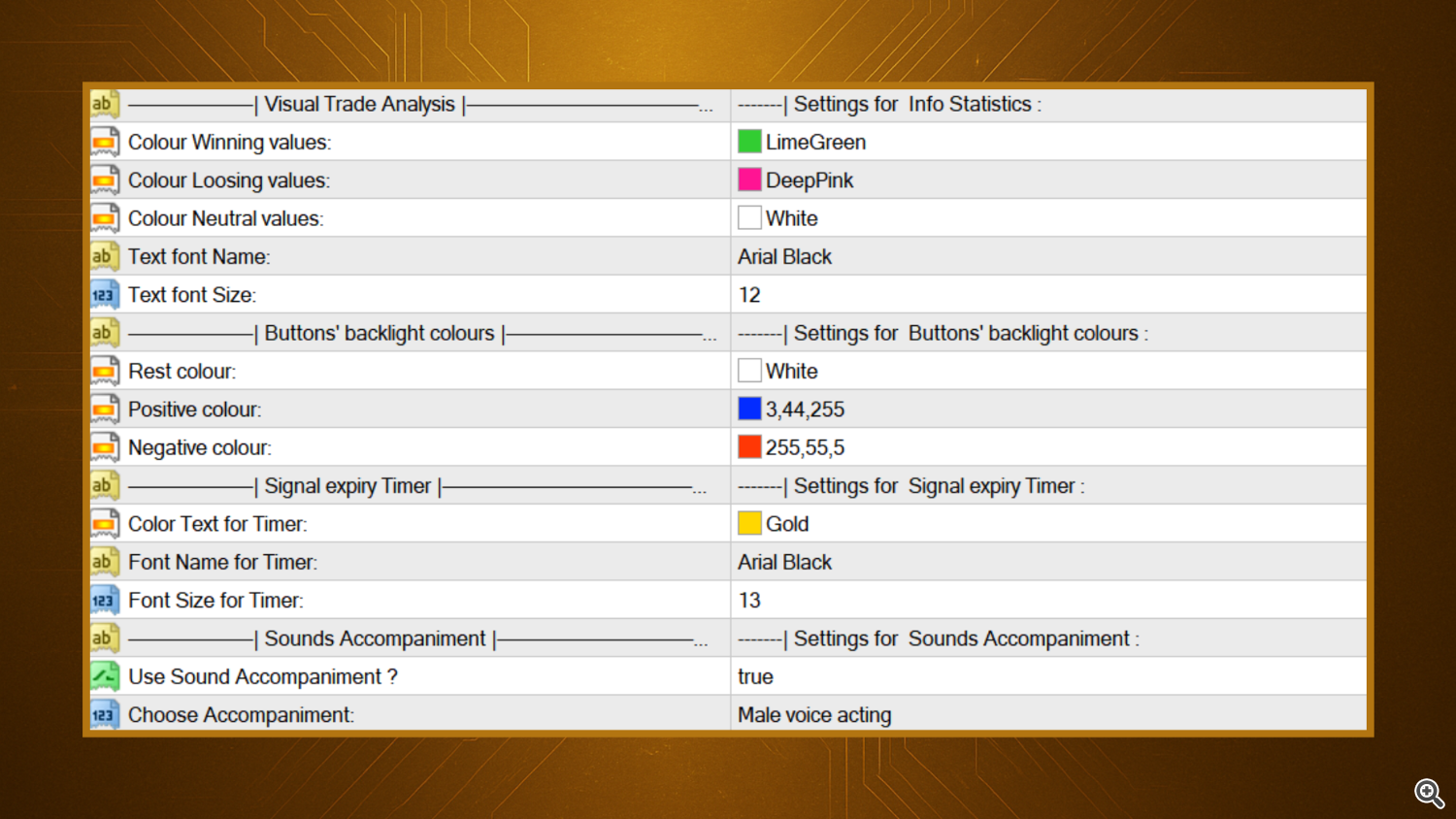
Color Winning / Losing / Neutral Values – Customize your on-chart profit display colors.
Button Colors – Choose what color the control buttons turn when positive or negative.
Sound Accompaniment – You can even enable voice alerts when certain trading events occur.
Results and Backtest Insights
The following backtests demonstrate how the EA behaves under different configurations and market conditions. Each one was performed using high-quality tick data and realistic spreads.
Unidirectional Trend Mode shows smooth equity growth and low drawdown.
Simultaneous Mode increases trade frequency with higher profit potential.
ATR Disabled keeps spacing fixed and predictable.
Default Settings balance all parameters for general use.
These variations prove that the EA is flexible and can be adapted to multiple risk profiles.
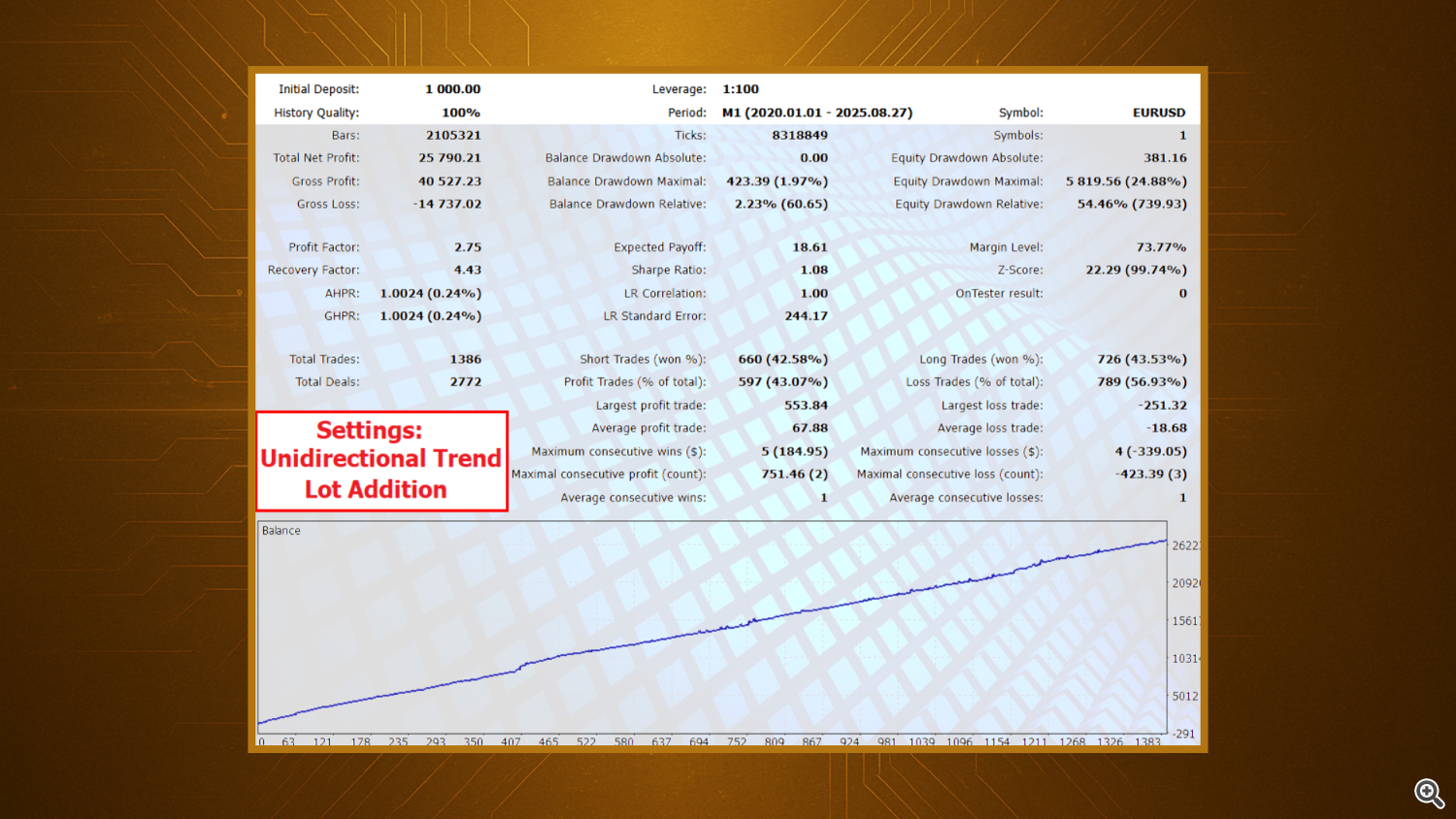
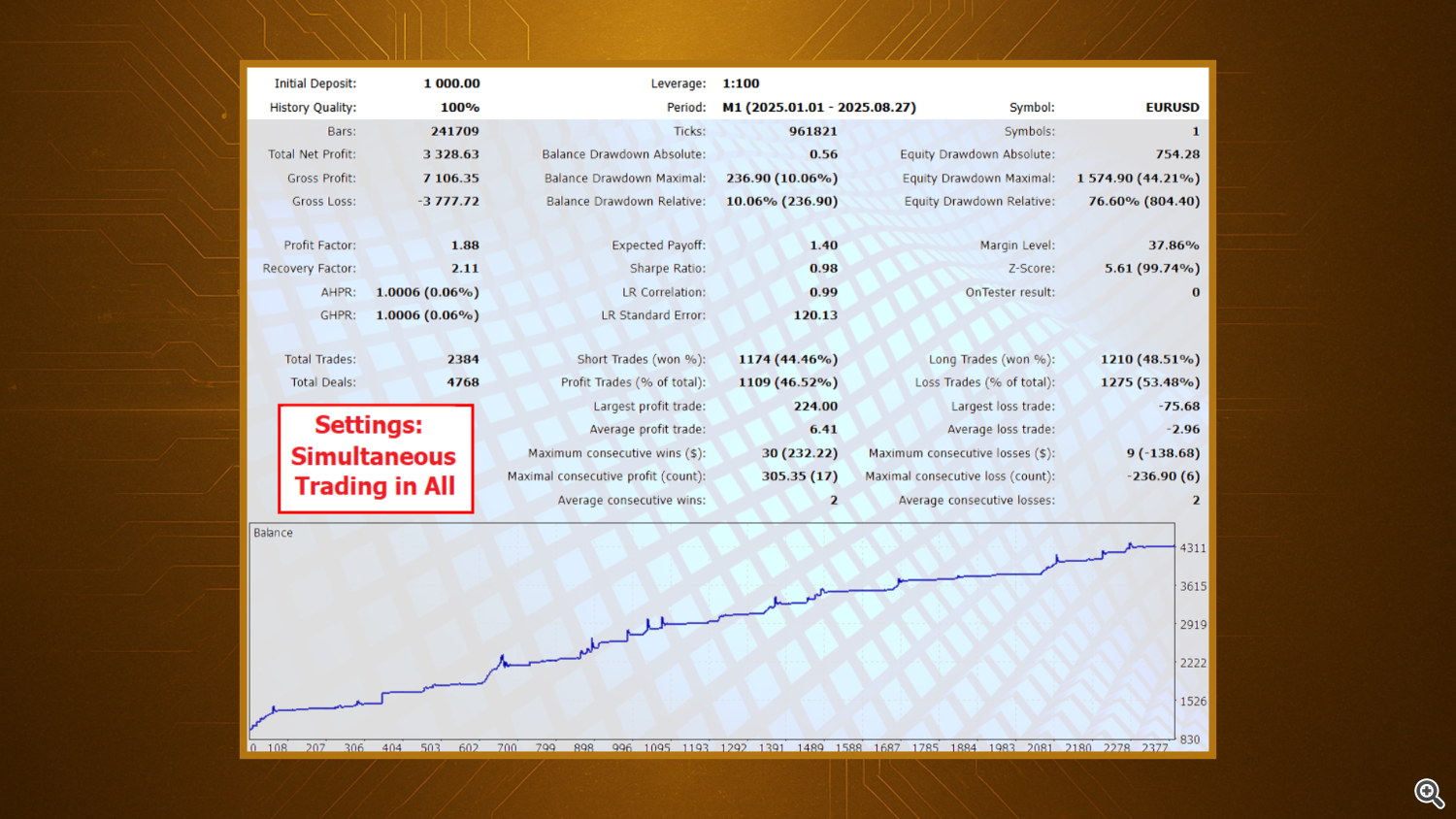
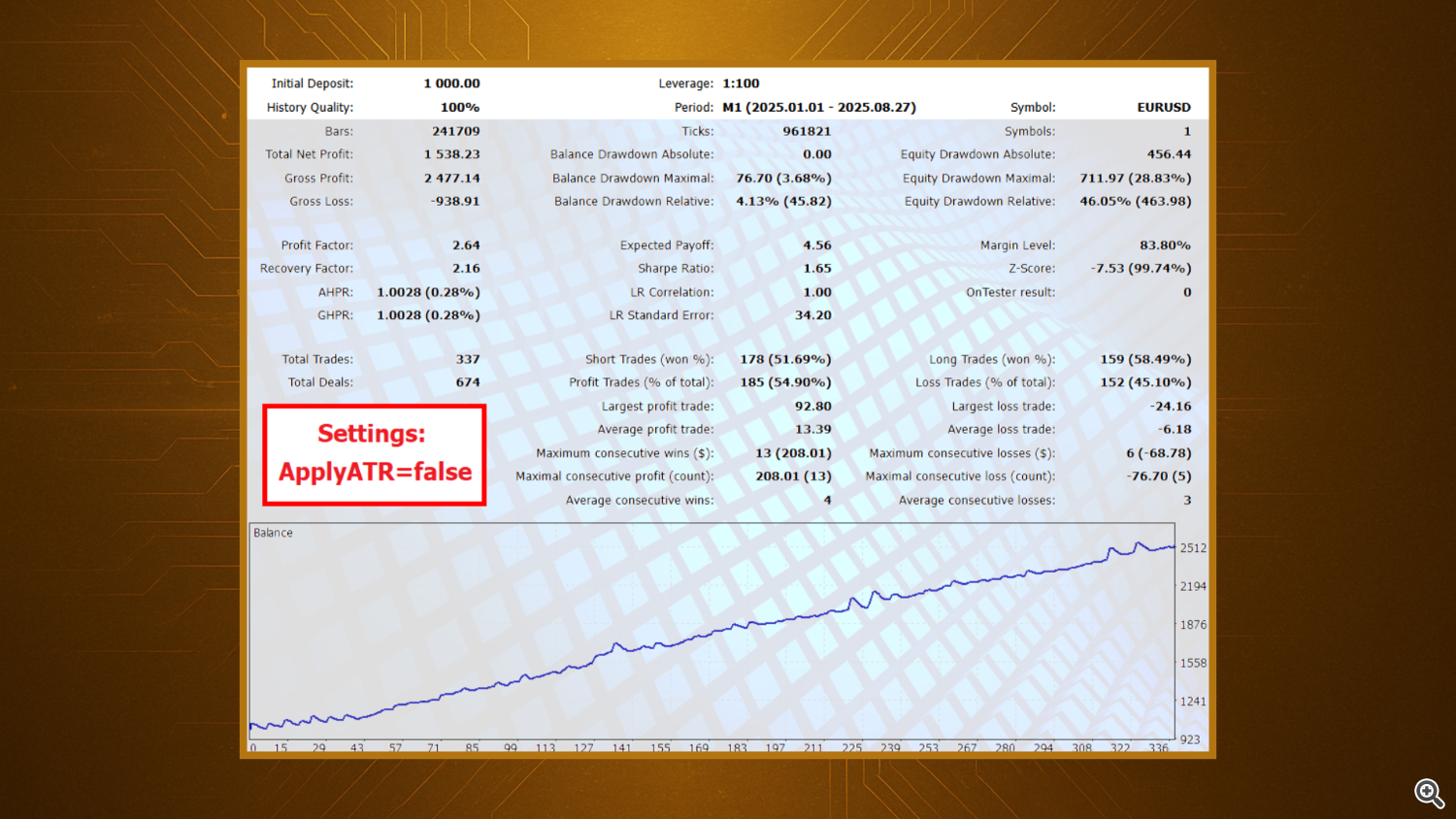
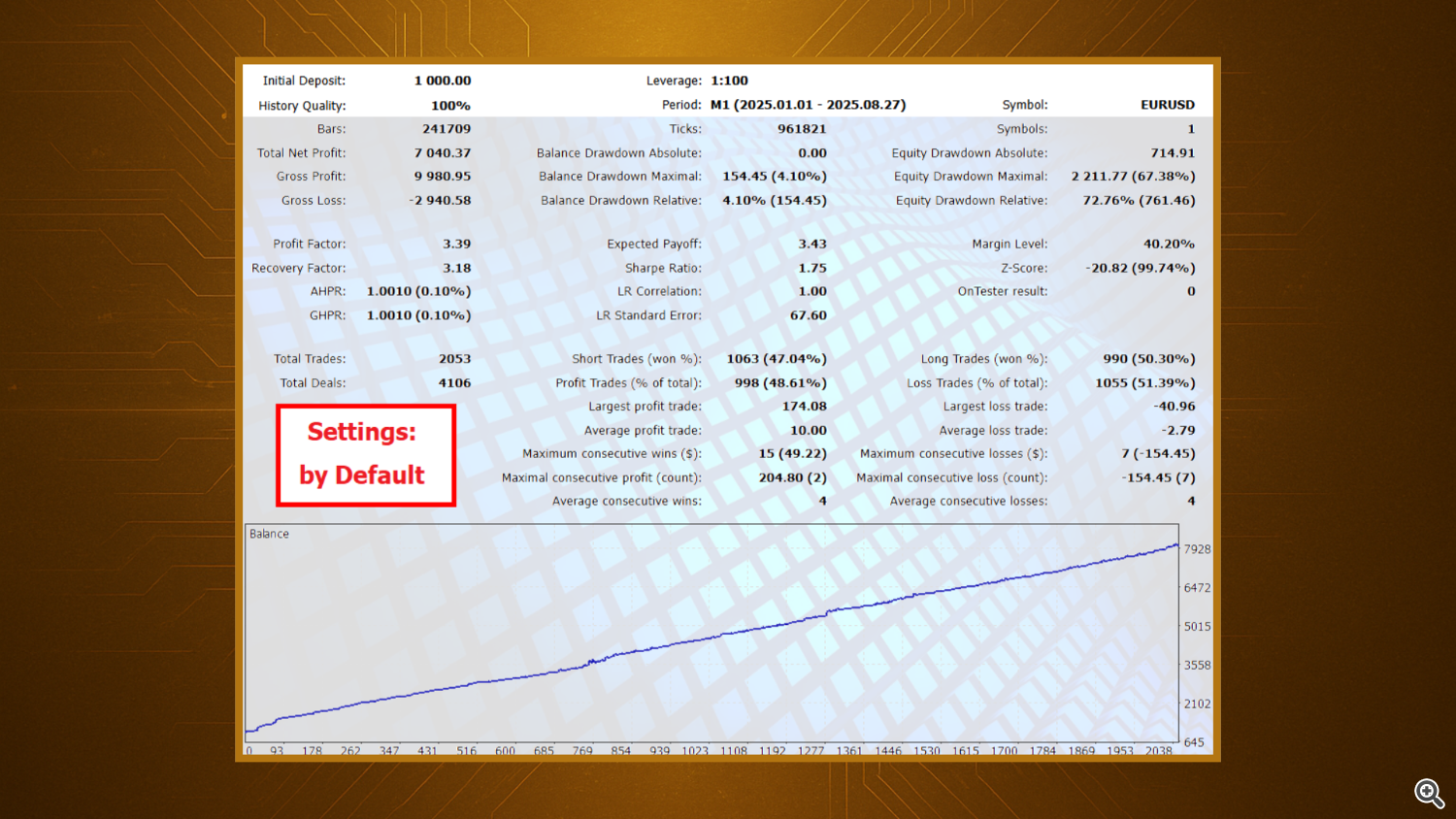
Pro Tips for Best Results
✅ Use low-spread ECN brokers for better execution.
✅ Run the EA on VPS for uninterrupted trading.
✅ Test different settings in the Strategy Tester before going live.
✅ Avoid over-leveraging — even the best EA performs best with balanced risk.
✅ If you prefer semi-manual trading, use the panel to close or pause trades when needed.
Final Thoughts
The Trend Catcher EA Pro is more than just an Expert Advisor — it’s a hybrid trading assistant. Whether you prefer to automate everything or guide it manually, this EA adapts to your style. It’s designed for traders who value control, flexibility, and visual clarity in their trading.
Experiment with the different strategies, monitor performance, and find the balance that fits your personal trading psychology.
Slow and consistent wins every time — and with Trend Catcher EA Pro, you’re equipped with both power and precision.
Disclaimer
Trading in financial markets involves significant risk and may not be suitable for all investors. The use of Expert Advisors, indicators, or automated systems — including the Trend Catcher EA Pro — does not guarantee profits or protect against losses.
Past performance is not indicative of future results.
By using this product, you acknowledge that you are solely responsible for your trading decisions and the associated financial outcomes.
The author and developer are not liable for any direct or indirect losses arising from the use of this software.
Always test your settings on a demo account before trading live and manage your risk responsibly.


